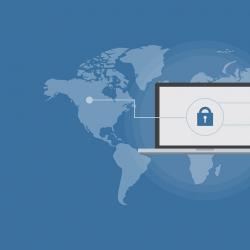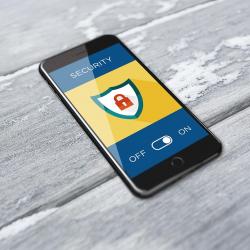How to Set Up Two-Factor Authentication for Maximum Security
In an era where online security is of paramount importance, ensuring your data remains protected has never been more critical. Cyber threats, data breaches, and increasing identity theft incidents make it clear: a strong password is no longer enough. Enter Two-Factor Authentication (2FA), an additional layer of security that makes sure that the person trying to gain access to an online account is you, and not a cybercriminal. Here's a comprehensive guide on how to set up 2FA effectively for maximum security.
Understanding Two-Factor Authentication
Two-Factor Authentication involves using two different methods to verify your identity. It combines something you know (like a password) with something you have (like your phone or hardware token), making it exponentially harder for unauthorized users to gain access.
Why 2FA Matters
Enhanced security is the primary benefit of 2FA. Even if cybercriminals manage to obtain your password, they still need your second factor to access your account. This extra layer significantly reduces the risk of unauthorized access and is crucial for sensitive accounts such as email, social media, banking, and any service storing personal information.
Step-by-Step Guide to Setting Up 2FA
1. Choose the Right Method
Different platforms offer various 2FA methods. Here are the most common:
- SMS Verification: A text message with a verification code is sent to your phone.
- Authenticator Apps: Apps like Google Authenticator, Authy, or Microsoft Authenticator generate time-based one-time passwords (TOTP).
- Hardware Tokens: Physical devices like YubiKey, which create an unbreakable second layer of security.
- Biometric Verification: Uses your fingerprint or facial recognition.
Each method has its pros and cons, but apps and hardware tokens tend to offer the greatest security since they're not susceptible to SIM-swapping attacks that can compromise SMS-based 2FA.
2. Enable 2FA on Your Accounts
Most major services offer 2FA. Here’s how to enable it on some key platforms:
-
Google Accounts:
- Go to your Google Account settings.
- Navigate to the “Security” tab.
- Select “2-Step Verification” and follow the prompts to add your phone or authenticator app.
-
Apple ID:
- Go to the Apple ID website or settings on your iPhone.
- Under “Security,” click “Turn on Two-Factor Authentication.”
- Follow the instructions to complete the setup.
-
Facebook:
- Go to “Settings” and select “Security and Login.”
- Find “Use two-factor authentication,” click “Edit,” and choose your preferred security method.
-
Twitter:
- In the “Settings and privacy” section, go to “Security and account access.”
- Select “Two-factor authentication” and follow the instructions.
3. Backup Your Method
During setup, platforms often offer backup codes or request an alternative authentication method. Secure these backup codes and, if possible, set up more than one method for accessing your account.
4. Regular Updates and Monitoring
Regularly check your security settings to ensure they're up-to-date. Update your backup methods if your phone number or SIM card changes.
5. Educate Yourself on Potential Vulnerabilities
Stay informed about any vulnerabilities associated with your chosen method. For instance, while SMS is widely used, it's vulnerable to SIM-swap attacks, so understanding the risks allows you to react quickly should any arise.
Conclusion
Implementing 2FA is a powerful way to protect your accounts from unauthorized access and keep your personal data secure. By choosing the right method and regularly monitoring your settings, you can significantly boost your online security. Remember, the threat landscape is always evolving, and maintaining vigilant security practices is essential in preserving your digital identity. Setting up 2FA is a small investment of time for a priceless peace of mind.